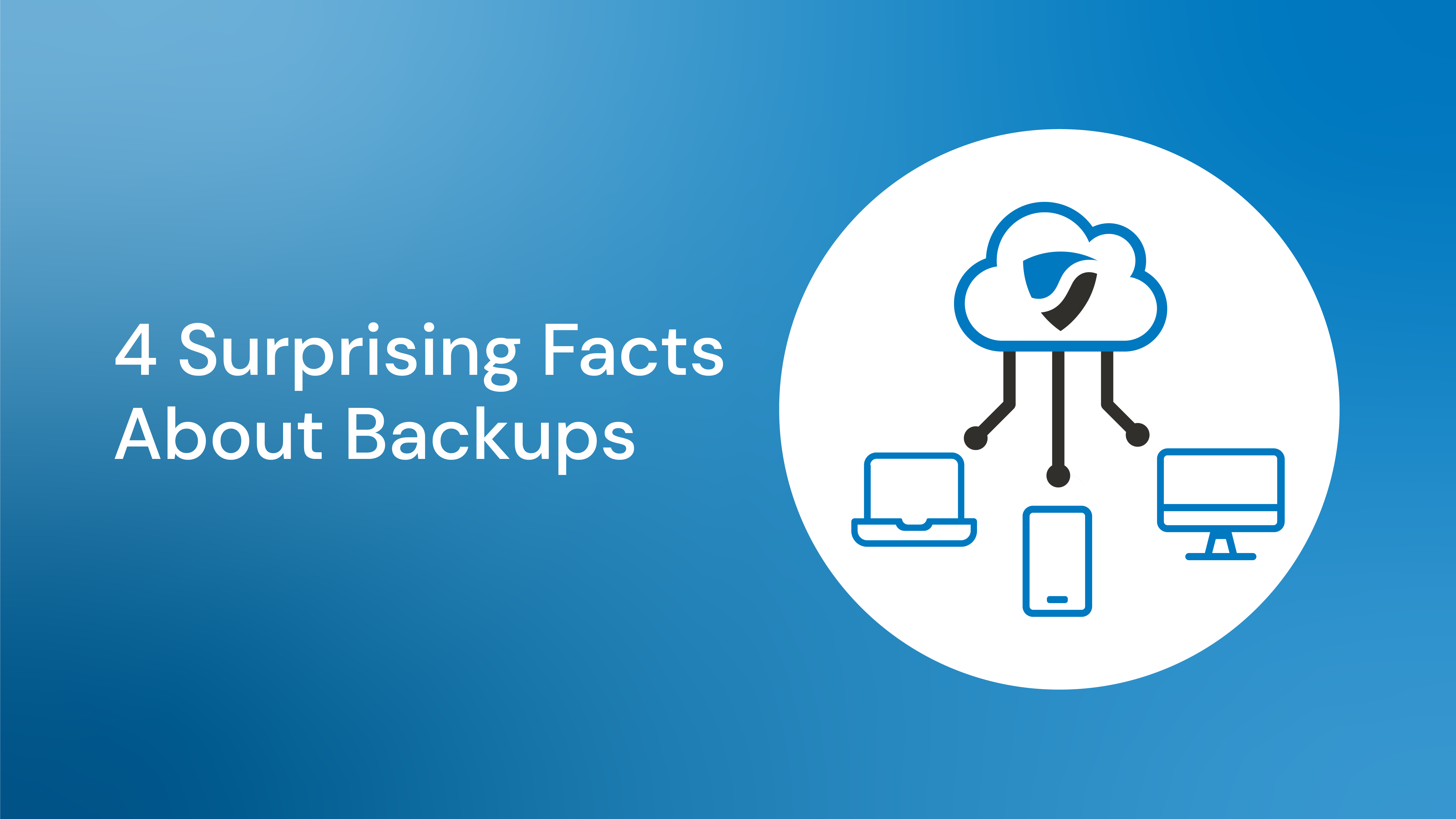The threat posed by the impact of COVID-19 is now very real for Australian business. Sentrian is working pro-actively with our clients to plan and respond, mitigating the impact of COVID-19. This brief guide outlines the technology considerations for your office.
Potential Scenarios
Planning starts with anticipating the potential scenarios you will encounter as a result of COVID-19 and then making sure your technology response adequately addresses each scenario. These scenarios could include:
- One or more staff being required to self-quarantine at home (in Australia or overseas for organisations that have staff based outside Australia).
- One or more staff being quarantined for a period while travelling overseas.
- Most staff in an office being required to self-quarantine at home, with the remaining staff working in the office with physical separation.
- All staff in an office being required to self-quarantine at home, effectively closing the office.
Workforce Planning
Most importantly you need to understand which of your staff can work effectively from home and which cannot. This planning could be as simple as listing all staff on a spreadsheet, noting their tasks over the course of a month, and then deciding who can work from home and who cannot. It is possible that some tasks cannot be performed easily from home.
Next you then need to ensure that staff required to work from home have the technology they need to stay productive. Understanding how each staff member works in the office will kick start this planning.
Technology Use Cases
Staff will broadly fall into one of four technology use cases.
Use Case Use Case Description Working From Home Response Laptop/ tablet users The staff member uses a laptop at work and can easily take the laptop home to perform the same functions. Remote access to the office network requires an adequate VPN, remote desktop or cloud services. Work from home using the laptop connecting to the required office resources, configuring any required access. Make sure there is a charger available at home, a suitable keyboard and mouse, external monitor and associated cables. RDP/
Citrix user The staff member regularly uses a Remote Desktop server at work to perform their day-to-day functions. The Staff member may or may not be able to access the remote desktop from home already. Using an existing home computer, connect to the Remote Desktop server. Desktop PC user The staff member who uses a desktop PC in the office. Using an existing home computer, remote control the staff members PC in the office (which must be left on but can be locked). Graphics workstation User The staff member uses a graphics workstation in the office for work such as mapping, drawing, take-offs or graphic design. Given the complexity of these workstations, and the frequent need to save and download large volumes of data, it is less practical to remote control these workstations or to take them home. Rather the staff member may need to remain working at the office.
Considerations When Asking Staff to Work From Home
The following consideration should be taken into account when ascertaining if staff can work productively from home.
A Suitable Workspace
While this is more of an OH&S issues than a technology issue, you probably don't want staff working at the kitchen table for two or three weeks which can lead to unnecessary stress at home at an already stressful time. Staff should also be using safe power boards and not overloading power outlets at home.
Home Internet
Is the speed and capacity of the staff members home internet adequate, if not can they use a wireless dongle? Should the firm reimburse any costs incurred? This is a potential show stopper for working from home and should be tested now.
Staff Owned Mobiles
Are you asking staff to use their own mobile phones to be productive each day? Mobiles can be used for email, work related apps, and hot spotting for better internet access. If so, do you need to make sure staff owned phones all have a passcode for security? Should staff be reimbursed for some of their costs?
Security
Staff working from home should ensure that nobody has access to their unlocked computer. If staff members need to remove paper files from your office then do you require protocols regarding the secure handling of these files away from the office? Do you want to allow staff to connect their unknown home computers to your corporate network via VPN? Or, do you want to restrict remote access to RDP?
Printing
Do your staff need to be able to print at home? If so, do they have a printer or does a printer need to be supplied? How do you ensure sensitive documents are securely handled and/or destroyed? Do staff need to be reimbursed for ink, toner and paper costs?
Preparing For Remote Working
Working remotely is not the same as working in the office, the transition is unlikely to go well without preparation. Following are some considerations for planning how your remote workforce will staff productive.
Supporting Staff Working Remotely
Staff required to work from home lose their peer support and the resources that they are accustomed to in the office. Help remote staff by providing information and training on who to contact when support is required. For example, your staff can call the Sentrian Service Desk on 1300 791 678 for technology support. You should also provide your staff with a link to the Sentrian Get Support page.
Make sure staff have easy access to an up to date staff list to make it as easy as possible to maintain contact. You can use your SharePoint or Confluence intranet, use the directory in Teams or Slack a just provide a list (but don't forget to consider privacy issues). Having up to date information is the key.
Staff working from home at short notice not familiar with tools like Teams will greatly benefit from training and resources like cheat sheets or how-to videos. Appoint "champions" in your organisation to train staff on how to use these tools in the way your organisation prefers.
It is worth spending some time working out how regular meetings will be run virtually using these tools to save time and make sure everybody can be comfortably involved.
If you use Office 365, then your email is already easy to access from any web browser (unless disabled for security). If not, you need ensure access to Outlook is available in the use cases described above, or Outlook Web Access is enabled on your self-hosted Exchange server.
Phones
Do your staff require access to their telephone direct in-dial number when working from home. Sentrian's IP telephony solutions offer a mobile web app which allow to take your landline with you. In some circumstances you can also take your telephone handsets home.
Fax
Do your staff members need to be able to send and receive faxes? If you do not have electronic faxing already should it be implemented now? If so, Sentrian can implement an electronic faxing solution as part of your response.
Controlling Documents and Data
When staff need to work from home at short notice they may copy files onto USB sticks, portable hard drives, or personal cloud file storage service such as Dropbox. Copying data introduces potential issues. The first is version control. It is imperative that all file versions are carefully managed when files are returned to the office network. The second issue is the security of files and data is stored on external media.
File Sharing
SharePoint and OneDrive provide excellent file sharing and collaboration within the security of your Office 365 tenant. Dropbox is another alternative but is not recommended unless you have a business plan with single sign-on configured.
Client Meetings
If you need to hold client meetings while working from home use tools such as Microsoft Teams or Zoom, allowing all parties to meet online.
Main Advertised Telephone Numbers
How will your main inbound telephone numbers be answered if all staff are working from home? If you have IP telephony then this may already be taken care of or may simply require some configuration tweaks.
Office Dependant Business Processes
Do you have business processes that require staff to work together in the office to get things done, for example daily huddle meetings? These often less formal processes may fail without a little planning and management.
Line of Business Applications
Most organisations rely on a handful of applications critical to the operation of the business. This could include a CRM, ERP, payroll, or a practice management system. Planning maybe required to identify who requires access and how they will securely access these apps from home.
Office Dependent Systems
Do you have any systems in the office like EFTPOS machines that are fixed but necessary for the operation of the business. A contingency plan will be required for each system.
Effective Remote Communications
Consideration must be given to how communication between team members will take place when staff that are accustomed to working face-to-face with the rest of the team are suddenly required to work from home. Relying on email quickly gets out of hand with long email threads going backwards and forwards. Important details are easily missed and time wasted.
Tools like Microsoft Teams or Slack allow virtual teams to be quickly formed with the communication via chat, voice calls and video calls. Communication is fast and can be one-on-one or in groups. Clients and suppliers can also be invited into conversations. Unless you are already a committed Teams or Slack user then some planning is required to establish the required teams and channels.
It is also important to make sure staff have good quality working headsets and webcams which provide a more human experience for staff. Voice and video calls are not typically well supported in an RDP environment, talk with your Client Services Manager about practical work arounds.
Remote Team Management
Staff working remotely need to know who is working and who is not on any given day. It quickly becomes important that team members flag their status to avoid confusion. Both Microsoft Teams and Slack have a status or presence indicator which allows staff to see the status of other people.
It is also worth considering if staff will need to log start and finish times for payroll if you lack a formal process at present.
Password Management
Most organisations have a long list of password for a multitude of websites and services. Hopefully you are already using a password management tool like LastPass which makes it a breeze to share these passwords securely. If not, now is the time to get organised, sharing passwords in Word, Excel or a PDF is asking for trouble.
Equipment Registers and Insurance
Do you want to keep a record when staff take company owned equipment home? Also, do you need to consider if your insurance will cover loss, theft or damage of any equipment away from the office?
Who Can Access The Office?
Unlike other events, such as natural disasters, access to the the office itself is not the problem. With most or all staff working from home it is worth nominating the staff that can visit the office if required to collect files or other items, water the plants or provide access to contractors or even our engineers if required.
Remember the computers need to stay powered on for the Desktop PC User use case discussed above. This means that somebody may need to run around all the machines and push the power button to re-enable remote access after a power outage.
Deliveries
Its worth reminding staff to redirect deliveries if they use the office as a delivery point for their Amazon or eBay shopping. Work related deliveries may also need to be redirected to avoid things going missing, and regular deliveries like groceries, fruit or stationery can be suspended.
Stopping Works In the Office
Got any projects coming up in the office? These may need to be postponed until after life returns to normal.
Dealing With Backups
Most clients now have automated off-site backups, if that's you then no further action is required. If you still have a tape drive or other on-site backup system then you will need to make arrangements to continue the regular media rotation cycle.
Returning To Normal
Ultimately the threat of COVID-19 will subside and staff that were working from home will return to the office. It may be worth compiling a checklist for staff to complete when returning to the office to ensure that all copies of data no longer required are deleted, that printouts are shredded and all borrowed equipment is returned. Similarly, notes should be maintained of configuration changes made to telephone systems and other services that will need to be undone or cancelled when life returns to normal.